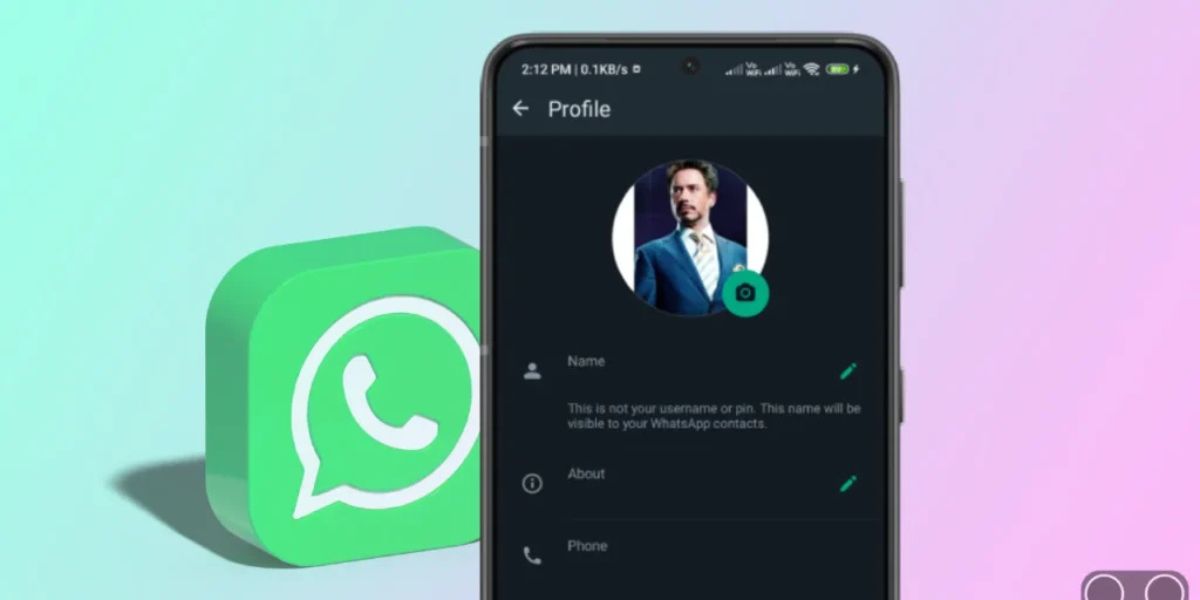WhatsApp has become one of the most widely used messaging apps globally. From sending texts to sharing media, it offers numerous features that help users communicate and stay connected. One such feature is the ability to set a profile picture or Display Picture (DP) on your WhatsApp account. While this seems like a simple feature, it does come with some limitations, especially when it comes to how the app handles profile pictures. For many users, the DP gets cropped, cutting off some important parts of the image. This can be frustrating, especially when you want to showcase a specific image without losing any important details. In this article, we will explore how to set a full WhatsApp DP image without cropping, the reasons behind the cropping issue, and the best practices for uploading the perfect profile picture.
Understanding the WhatsApp DP Cropping Issue
WhatsApp uses a circular crop for profile pictures. When you upload a photo as your DP, WhatsApp automatically crops it into a circular shape to fit the profile image space. This cropping can sometimes cut off key parts of your photo, such as faces, text, or any other crucial elements, making the profile picture appear incomplete.
The reason for this cropping lies in the way WhatsApp displays the DP. The app uses a circular frame for all profile pictures in chats, group conversations, and in the contact details screen. The circle helps maintain uniformity and consistency in the app’s interface. However, this means that the image you upload may get cropped, depending on its size and aspect ratio.
The most common scenario is when users upload an image with a higher resolution or aspect ratio that doesn’t fit well into the circular frame. WhatsApp automatically zooms into the center of the image and cuts off the outer edges. For users who want their entire picture visible in the profile, this automatic cropping can be disappointing.
Why Does WhatsApp Crop Profile Pictures?
WhatsApp’s design choice for a circular DP is intended to make the app look more visually appealing and organized. The uniformity of round profile pictures enhances the overall user experience by creating a clean and consistent interface. However, the reason behind the cropping issue stems from several factors:
- Circular Frame Design: As mentioned earlier, WhatsApp uses a circular frame to display profile pictures. This means that any part of the image outside the circular boundary will be cropped, which can result in losing essential details.
- Default Image Size Limitations: WhatsApp recommends a certain image size for profile pictures. If the image is too large or has a different aspect ratio, WhatsApp may crop it to fit the circular shape.
- Display Size: WhatsApp profile pictures are displayed at various sizes depending on where they appear in the app. On a contact’s profile page, the DP may appear larger, while in a chat or group conversation, it’s much smaller. These differences in display size often lead to cropping of the image when it doesn’t perfectly fit the required ratio.
How to Set a Full DP Image Without Cropping
To prevent your WhatsApp profile picture from getting cropped, here are a few methods and best practices to follow:
1. Use an Image with the Correct Aspect Ratio
The key to preventing cropping is to use an image that fits well into the circular frame. WhatsApp recommends an image with a 1:1 aspect ratio, meaning the height and width of the image should be equal. A common resolution for WhatsApp profile pictures is 640×640 pixels. By using an image with this resolution or a square aspect ratio, you reduce the chances of unwanted cropping.
2. Adjust Your Image Before Uploading
If you have an image that is not in the right aspect ratio, you can adjust it before uploading it to WhatsApp. Several photo editing apps or online tools can help you crop and resize the image to fit the square dimensions. You can resize the image to 640×640 pixels or even higher (e.g., 1080×1080) for better quality, but always ensure it maintains a square shape.
When editing your photo, ensure the subject or focal point of the image is centered. This way, if WhatsApp does crop the edges slightly, the central focus will remain visible.
3. Avoid Text and Important Details on the Edges
If you want to include text or important details in your WhatsApp DP, make sure they are placed toward the center of the image. Since WhatsApp crops the outer edges, any text or information near the edges may be cut off. Therefore, for maximum visibility, position key elements in the middle of your image to ensure they are not cropped.
4. Use a Circular Image
If you’re okay with the circular format but want to ensure your photo looks good within the frame, you can prepare a circular image in advance. You can create a circular image using photo editing tools that automatically place your subject or design inside the circle. This way, even if WhatsApp crops the image to fit the round frame, the entire subject will be visible within the boundaries.
5. Use a Custom Border
Another creative solution is to add a border around your image. You can design a square image and add a colored or transparent border around it to make it look aesthetically pleasing while keeping all important elements visible. This approach is especially helpful if you want to display a rectangular photo but are concerned about cropping.
6. Check Your Image on Different Devices
WhatsApp displays profile pictures differently depending on the device, screen size, and resolution. Once you upload a photo, check how it appears on different devices. A photo that looks perfect on one device may appear cropped on another. By testing your image across devices, you can make sure that the important parts of your profile picture remain visible to everyone.
Common Mistakes to Avoid When Setting a Full DP Image
While setting a full WhatsApp DP image without cropping, there are a few common mistakes you should avoid:
- Uploading a Non-Square Image: As mentioned earlier, uploading a non-square image can result in unwanted cropping. Always ensure your image is square (1:1 aspect ratio) to avoid this issue.
- Using Low-Resolution Images: Low-resolution images can appear blurry or pixelated when viewed on larger screens. To avoid this, always use high-quality images with a resolution of at least 640×640 pixels.
- Overcrowding the Image: Including too many details in the image can result in a cluttered look. Focus on a single, clear subject or theme for your profile picture.
Conclusion
Having a full WhatsApp DP image without cropping is possible if you follow the correct practices and use images with the right aspect ratio and dimensions. By ensuring your profile picture fits within the circular frame, placing key elements in the center, and avoiding text near the edges, you can set a profile image that is fully visible and looks great on all devices. Whether you’re using a square photo, adding borders, or simply resizing your image, following these tips will ensure your WhatsApp profile picture stands out without the frustration of cropping.