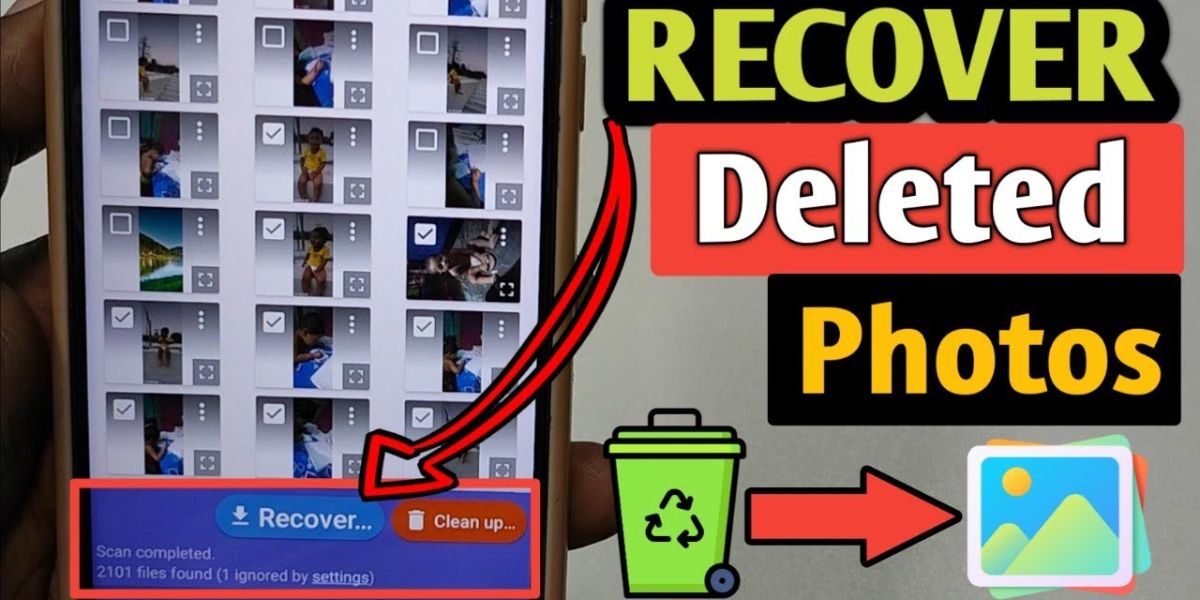Accidentally deleting cherished photos from your gallery can be stressful. Thankfully, there are various methods to recover them, whether you’re using an Android device, iPhone, or PC. Here’s a comprehensive guide to help you How to Recover Deleted Photos from Gallery.
1. Check Your Device’s Trash/Recycle Bin
Many modern devices feature a built-in trash or recycle bin where deleted files are temporarily stored before permanent deletion.
Android:
- Open your Gallery or Photos app.
- Look for a Trash, Bin, or Recently Deleted folder.
- Select the photos you want to recover and tap Restore.
iPhone:
- Go to the Photos app.
- Navigate to the Albums tab and scroll down to Recently Deleted.
- Select the photos you want to recover and tap Recover.
2. Use Cloud Backups
If you have cloud storage enabled, you might find your photos there.
Google Photos:
- Open the Google Photos app or visit Google Photos on a browser.
- Check the Trash folder for deleted photos (items stay there for 30 days).
- Select the photos and click Restore.
iCloud:
- Log in to iCloud using your Apple ID.
- Go to Photos and check the Recently Deleted album.
- Select and recover your images.
Other Cloud Services:
Platforms like Dropbox, OneDrive, or Amazon Photos may also store your images. Log in to the respective app or website and check for backups.
3. Use File Recovery Apps
For photos not recoverable via the trash or cloud, specialized recovery apps can help.
Recommended Apps:
- DiskDigger (Android): Scan and recover lost images, even after deletion.
- Dr.Fone (Android & iOS): A powerful tool for recovering deleted photos and other data.
- EaseUS MobiSaver (iOS & Android): Easy-to-use recovery software.
Steps:
- Download the app from the respective app store.
- Grant necessary permissions.
- Run a scan for deleted files and select the ones you want to recover.
4. Recover Photos from an SD Card
If your photos were stored on an SD card, use recovery software on a PC or laptop.
Recommended Software:
- Recuva (Windows)
- PhotoRec (Windows, Mac, Linux)
- Wondershare Recoverit (Windows & Mac)
Steps:
- Insert the SD card into your computer using a card reader.
- Install and open the recovery software.
- Scan the SD card for deleted files and save the recovered photos to your computer.
5. Restore Using Device Backup
If you regularly back up your phone, restoring it can recover lost photos.
Android:
- Use Google Drive or Samsung Smart Switch backups.
- Restore the backup to your device.
iPhone:
- Use iTunes or iCloud to restore a previous backup.
Note: Restoring a backup will overwrite your current data, so proceed carefully.
6. Contact Professional Data Recovery Services
If none of the above methods work, professional recovery services can retrieve data directly from your device’s storage. While costly, they offer the highest success rate.
Tips to Prevent Future Loss
Enable automatic backups using Google Photos, iCloud, or another cloud service.
Regularly transfer photos to a secure external drive or cloud storage.
Avoid overwriting device storage after accidental deletion, as it reduces the chances of recovery.